Need to purchase a new external hard drive to use as a digital photo hub?
I know first hand how confusing it can be to look at all the specs and try to figure out what’s good and what’s bad, so this is where I break down the basics for you in plain English. My goal with this post is to help you find a reliable drive that can keep your memories safe without yelling a bunch of jargon at you. I want you to understand why the drive you chose is good, what it can do for you, and how it’ll work, so if you have any other questions that I haven’t answered in this post, let me know, and I’ll be sure to update it!
Now, let’s find out what a good hard drive really is + does, and what is takes to make it to the top of my list!
If you’ve followed me for a while, you know that I LOVE external hard drives!
It’s because they give my clients a TANGIBLE place to keep their photos in DIGITAL form. Think about it! If you keep your digital photos on your computer, do you really know WHERE inside it your photos are? Not really, right? You might know in what folder, but can you locate your computer’s internal hard drive? Not many people can…meaning that if something happens to your computer, the whole thing will have to go in for repair.
There’s a lot of other stuff on your computer – programs, documents, music, and especially the clutter that’s conveniently *hidden* from plain sight, and only accessible by clicking on your little trashcan icon. Not so with the external hard drive. You can hold it, and instantly know that all that’s there is what you put on it. No manufacturer pre-installs, and no clutter. Just memories. And that is precisely why I always recommend external hard drives as digital hubs. They are just so much easier to work with, and wrap your head around as a beginner.
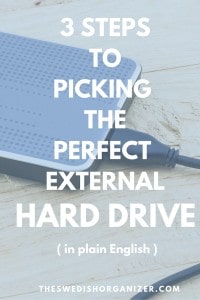
Pin This Image!
What you MUST do when choosing an external hard drive, is take into account your needs and wants to make sure it fits you and the way you work.
Here is the criteria I use when choosing my hard drives:
-
High Quality (brand, durability, speed)
-
High Capacity (amount of storage space available)
-
High Accessibility (portable vs stationary, formatting, connections, storage)
Before we get into all of that, I want to tell you about the two types of drives you may come across: HDDs (Hard Disk Drives) and SSDs (Solid State Drives). No, I’m not going to bore your with the tech specs because that would take a while, and frankly, who wants to read that? So I’m just going to tell you (in plain English) that they both do the same thing (i.e. save your stuff digitally), but they are built differently, and they operate differently in the way they store your data.
Here is what matters to you: HDDs are the most common ones. They are cheaper, giving you more storage capacity per penny spent. However, they are slower, noisier, and have a shorter life span. An SDD, on the other hand, is more durable, faster, but a bit more expensive.
Next – The criteria.
1. It Should Be High Quality
Buy From a Reputable Manufacturer
Purchase your external hard drive from a manufacturer who has a reputation for making quality products and standing by them. Great brands you will want to research include: LaCie, Silicon Power, Western Digital, ioSafe, and Monster Digital. Check to see if there is a warranty on the product, if they have good customer service, and if there is any data recovery options available with it – that can really save you if something goes wrong. I personally feel it’s worth spending a little extra time finding the answers to all my questions, and a little extra $$$ making sure the product I’m getting is good, especially when it comes to something as important as your memories. Make it an investment!
Make Sure It’s Durable
Accidents happen. Make it a point to find a drive that’s rugged enough to withstand the basics – dropping it, a child stomping on it, scratches, and general roughhousing. If you have kids or pets, it’s even more important to think about this ahead of time – just in case. The prices of external hard drives have come down a lot in recent years, so it’s no longer difficult to find durable drive at good price points. Look for drives that are shock proof, water & fire resistant, and dust & scratch proof. After all, if these features are available, why not have them for added peace of mind?
It Should Be Fast
You shouldn’t have to wait for hours for your hard drive to transfer your photos. Period. That will make you not want to use it as much…. Solution? Invest in a drive that is fast. This will most likely depend on what type of drive it is (HDD / Hard Disk Drive vs. SDD / Solid State Drive) and the type of connection you have (USB 2.0, 3.0, Firewire, Thunderbolt, or eSATA).
* TIME OUT *
OK, that was just a lot of information in one sentence, I get that, so if you’re confused by these terms, read this section. If not, skip this section.
What the heck is a USB?
You already know this, I bet. You just don’t know you know it. A USB connection is the most common connector, and it’s also the most versatile, since almost all computers and devices have some sort of USB port (the “port” is where you plug it in). The number 2.0 just means it’s the older version; 3.0 is the newer version. If you have purchased a new computer recently, you probably have a 3.0 USB port. If you’re sitting with a laptop that’s a few years old, you have a USB 2.0 connection. This is a simple plug-it-in-and-it-will-work connection, so if you’re new to tech stuff, you’ll love it. The downside is that it’s not as fast as some of the other ones.
What the Heck is a FireWire?
Bluntly put, it’s just a different type of connection, but’s faster than a USB. It’s more common to have a firewire port on audio and video devices, so not all computer have it. In most cases, the cord is also a separate purchase vs. the USB cords that usually comes with your device in the box.
What the Heck is a Thunderbolt?
You will recognize the Thunderbolt by the little lightning icon on it. It is sleek and small and, without question, the most adorable of all the connections. It’s the lovechild of Intel and Apple, so if you have a Mac, you are already well familiar with them as most Apple devices use the Thunderbolt 2.0 connection. It’s a MiniDisplay port about the size of your pinky finger nail. The Thunderbolt connection comes with great bandwidth, and is able to the work of multiple other connections at once. Super cute, super awesome.
What the Heck is eSATA?
Despite the fact that it sounds like some sort of delicious Japanese dish, an eSATA connection can be quite useful. It the most advanced of the connections, usually found only on Pro equipment. It’s not yet that common, so price and compatibility is an issue. BUT it’s tough and super-fast, so if you’re an avid Photographer who shoots RAW or TIFF files, you will really appreciate its potential. Look for it on high-end SSDs.
* TIME IN *
OK, back to regular scheduled blogging! If you skipped the techie section, pick it up here!
2. Capacity
How much digital storage space do you need? I usually get a blank stare when I ask people this question, and who can blame them? Megabytes, Gigabytes, Terabytes…it’s not something you have experienced first hand. For example, if I tell you that it’s 12 degrees outside right now, you instantly have an idea in your mind about what that feels like. If I tell you I have a 12×12 dining room, you probably have a pretty idea about how that looks. But what if I tell you that I have a 2TB hard drive, do you know how many files will fit on it? Probably not, but that’s OK. It’s not something most people know, or even care about, but it’s important to take into account when choosing a hard drive.
How big of a drive should you get then? Well, it depends on A) your storage needs, B) your file types, and C) your budget.
What Are Your Storage Needs?
When thinking about your storage capacity needs, include the past and the future as well. Obviously, you need to have space for all the digital files from all the devices you have now, but you also have to take into account all your future digital files, and any older memories from your backlog that you may not have scanned yet. Buying a bigger drive will ensure that you have enough space for everything in one place. This is also why I recommend and external hard drive as a storage option. Many computers on the market STILL only have 500GB internal drives. That generally isn’t enough to keep all of your stuff in one place if it also has to fit your operating system, all your programs, music library, and so on. Once your computer starts running out of memory, it gets slow, and you will end up frustrated.
What File Types Are You Using?
Do you know what types of files you have? The reason we care about this is because different types of files take up different amounts of storage. Think about it as different sizes of storage boxes. A JPEG image will take up much less space while a TIFF file will take up much more space. In a nutshell, a JPEG file is the most common digital image format, and you can fit a lot of JPEGs on a 1TB hard drive. TIFFs? Not so much. Unlike JPEGS, TIFFs are not compressed and will therefore be of much higher quality, but also more difficult to store. The same thing goes for home movies files. If you have a lot of video to store, you will need a bigger capacity drive. It’s that simple. I usually recommend getting at least a 1TB hard drive – anything less just isn’t worth it anymore.
What’s Your Budget Like?
Get the best possible drive you can afford. After all, your memories are priceless! See the end of this post for some of my recommendations in all price classes!
3. It Should Be Accessible to You
This final piece of advice is an organizing basic. If it’s not accessible to you, you will not use it (no matter what it is), and I have divided this up into four requirements:
Portable Vs. Stationary
Make sure your new external hard drive fits your lifestyle, the way you capture and work with images (your workflow), and the way you back up your files. If you choose a stationary hard drive, make sure to store it by your computer, so you can just plug it in (or keep it plugged in) because moving it around will be a pain. If you choose a portable one, make sure you remember where it is at all times. Designate a place to it to live, and if it travels with you, back it up frequently (just in case).
Formatting
Your new hard drive should be formatted for the type of computer you are using, so if you are using a Mac, having a PC-formatted drive isn’t going to work. This could be an issue if you have multiple people in the home who uses different computers, in which case you will have to reformat the drive to be useable on both. I’m not going to elaborate on that in this post, but if this is one of the things we cover in my eCourse about digital photo organizing. You can check that out here!
The Right Connections
Your connections matter. A portable drive will almost always use a USB connection because it is more universal, meaning that you’ll be able to hook it up to other people’s computers and devices to copy photos, which is ideal if you’re on-the-go a lot. Also, a portable drive doesn’t need a power cord (it draws power from the device it’s attached to), making it ideal for travel, whereas a stationary hard drive will need a power source (usually a big bulky cable).
Convenient Storage
Your drive should fit your lifestyle and workflow. If you’re a constant traveler, having a stationary drive won’t do you any good, but if you’re a photographer with your own studio, you might find it a better choice. Think about how you would like to maintain your system going forward. If you can’t access it easily, you won’t use it.
My Recommendations for External Hard Drives
You may have noticed that price isn’t one of the things I have listed under criteria. In my opinion, it’s better to purchase a more expensive high quality drive, rather than picking a less efficient one while trying to save pennies. However, I understand that budget sometimes is a factor in choosing your equipment, so here are my recommendations based on different price levels (budget-friendly, mid-range, and high roller).
If not a fan of stationary hard drives simply because we live in a mobile society, so unless you really have a permanent workstation, I would recommend having a portable drive as your digital hub. It gives you greater flexibility to be able to move around, and to copy photos onto it whenever and wherever you please. It’s a real big plus to be able to bring it with you – it increases the chances of photos actually making it onto the drive, which is the whole point anyway! However, for the sake of having the option, I have included a mid-range stationary drive too!
Here are my absolute favorites:
The Budget-Friendly Option:
Silicon Power’s 1TB Rugged Armor A60 Shockproof / Water-Resistant 2.5-Inch USB 3.0 Military Grade Portable External Hard Drive

Silicon Power 1TB Rugged Armor A60 Shockproof / Water-Resistant 2.5-Inch USB 3.0 Military Grade Portable External Hard Drive
Silicon Power’s Rugged Armor A60 Military Grade Portable External Hard Drive. Phew! Long name, yes, but it’s worth saying!
For less than $60, this is the most budget-friendly external hard drive on the market. It fulfills all of my criteria, being both shockproof and water resistant for up to 5 days. It’s extremely durable, and has a scratch-proof surface. It’s also portable, and with a USB 3.0 connection, it’s about as fast as any small hard drive will get at that price point. If you wanted to pay just a little more, Silicon Power makes this hard drive in a variety of storage capacities, up to 4TB. It’s plug-and-play, so all you hard to do is put connect the USB cord to your computer and you are good to go! It doesn’t get much simpler that this. Another thing I LOVE about this hard drive is the cord snaps around it – it’s adorable, and extremely organized. Who doesn’t want that?
You can buy this hard drive from most electronic stores, and you can usually get a great deal on Amazon!
The specs are here!
Link: Buy This On Amazon.com
The Mid-Range Vault:
ioSafe’s 3TB Solo G3 Fireproof/Waterproof External Hard Drive
The ioSafe 3TB Solo G3 Fireproof/Waterproof Hard Drive is a beast, weighing in at just around 15 lbs! The stats are pretty impressive though: its HydroSafeTM Technology boasts that it can be submerged in 10 ft of water for 3 days with no data loss. It’s also fire-resistant up to 1550°F, which is pretty remarkable. I have not tested these two claims, and I hope I never have to, but I feel much better knowing that the manufacturer stands by it. On top of everything, you can lock this baby to the floor or desk. Yep, if ever a thief tried to swipe this from your office, they would first have to figure out how to unlock it, and then have some sort of dolly to be able to carry it out! Holy tank! In short, this drive is not easy to steal! Then again, the downside of that is that it’s not portable. You have to keep it in one place, and plug it in there. BUT, if you’re a pro who needs lots of storage capacity and has a permanent work desk, this could be a great option for you. It does come in smaller storage capacities too, but I don’t feel the price difference makes the 2TB one a better deal; you get more for your money with this one. If you want an actual vault, you found it!
The full specs are here!
Purchase this hard drive here!
The High Roller Option:
LaCie’s Rugged Thunderbolt (5 TB SSD) Portable External Hard Drive

LaCie Rugged Thunderbolt 5TB SSD External Hard Drive
For all you people out there rockin’ both Mac and PCs (just like me!), here another one of my favorites: LaCie’s Rugged Thunderbolt Solid State Drive!
If you can afford the price tag on this baby, I’m sure you’d be more than satisfied. It’s expensive, BUT… this is a solid state drive, which basically means that it has no moving parts. How does that matter to you? Well, in plain terms, less things can go wrong with it. It’s also much faster, and more energy-efficient. This particular drive has BOTH a thunderbolt and a USB 3.0 cord, which means that you can attach it to virtually any computer for super-fast transfers, no matter if you are using a PC or a Mac. How is that for versatile? It has auto-backup features, so you can schedule regular backups from your computer, and it also fulfills all of my criteria for durability because it’s shock-proof, water-resistant, and if you believe the specs, will withstand the pressure of a 1-ton car! Wowza!
LaCie is a really good brand, so even if you can’t quite make this purchase, take a look at their other drives too (they have something in every price class)!
Their website & the full specs are here!
Link: Buy This On LaCie.com
Don’t feel limited to my choices because there are plenty of other favorites out there! Other really good brands include Western Digital, and Monster Digital. Just make sure your criteria is clear before you purchase!
Have you got another favorite not mentioned here? I’d love to hear about it! Comment below!







Holly Corbid
March 30, 2016 at 11:04 amI’m totally tagging this post for future reference! Great overview, Caroline!
caroline@theswedishorganizer.com
March 30, 2016 at 7:42 pmThat’s great Holly! I’m glad you liked it! Thanks for commenting!
Sandie
November 25, 2017 at 1:26 pmHi Caroline, I am new here and thrilled to have found your website. I am looking for a DPH and thinking of adding a Synology NAS device to complement the backups on my WD My Passport. I like that Synology offers a personal cloud and I have read great things about their Photo Station/DS Photo software. I am a big fan of native organizing (I was crushed when iPhotos went away and I swore, going forward, my work needs to be platform agnostic as much as possible. Perhaps I will continue organizing chronologically in Finder and use Photo Station as the lens through which I view my photos. Do you have any thoughts or reviews of Synology or their Photo Station? How would it compare to Mylio?
Caroline Guntur
November 26, 2017 at 7:27 pmHi Sandie! Glad you found us! I don’t have any reviews on the blog yet about Synology or Photo Station, but perhaps that’s something we can do in the future! It’s a fun system, and I’m sure you’d be happy with it. Mylio is a photo organizing software comparable to iPhoto / Apple Photos, but you can bring in your own cloud if you want to, as well as add external hard drives for extra backups. Not sure if you can do wireless with them yet, so if that’s something you’re looking for, you’d be better off with Photo Station. They have a great app for phones and smaller devices though. Hope that helps!