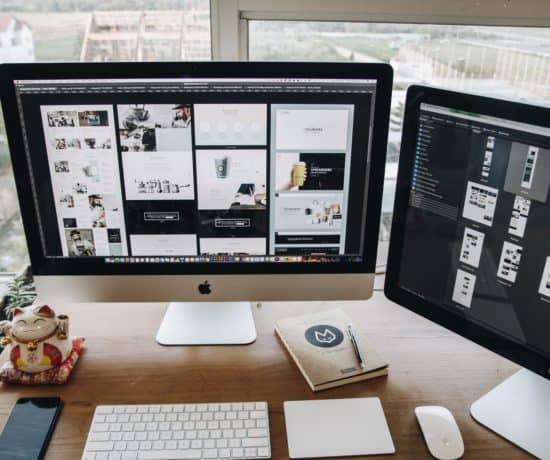Backing up is one of the most confusing parts of keeping your photos safe, and it’s by far one of the most requested topics by my clients, which is what prompted me to write this post. I feel that I can’t really remind people to create a backup of their photo collections unless I have provided clear instructions and help on how to do that, so here’s the first entry in my new series on how to best back up your digital photos.
What Backup Service Should I Use?
How should I back up my photos? Do I have to upgrade my cloud account? Do I just drag and drop? What type of storage should I back up to? I don’t get it. Can you just do it for me?
These are some of the questions I have heard from my clients this past year in regards to backing up their photo collections. This is not an easy topic to explain because there are so many “it depends” factors that can influence the answer.
As a rule, before I give any answers at all, I usually start with an in-depth analysis of what’s going on in my clients’ digital workflows. It depends on what types of files they are using, what computer they are on, their operating system, the size of their collections, their comfort level with technology, and so on. And it usually ends with a “Yes, I can do that for you” reassurance, simply because of the vastness of this topic. My answer to any client will always be a “Yes, I can do that for you,” but it should also be something that everyone knows how to do on their own.
Enter this post.
There are many different ways to back up your photo collection, from manual copying to automatically uploading everything to the cloud, so it’s no wonder that my clients are unsure of what is best to do, which is why I wanted to write something that not only my clients, but also my readers can refer back to when they are looking into selecting different methods (or services).
So let’s start with the most basic question:
What is a Backup, Really?
A backup is defined as copying data from one place to another, so that in the event of a tech failure, natural disaster, or other loss, you can recover those files. This is different from syncing, which is when you balance information between multiple locations or accounts.
When people talk about backups, they usually mean copying stuff from one place to another, for example from a computer to a hard drive. It gets confusing with the cloud storage accounts because some people use them as permanent backups, and others use them to sync files and folders. You can do either one, as long as you are clear on which option you have chosen. If you do both, that’s when you might get into trouble.
Different Types of Backup Methods
There are many types of backups: Full, Synthetic-Full, Incremental, Incremental-Forever, Differential, Mirrored…Is it a wonder people get confused? Umm, no.
Here’s the gist of it:
Full Backups
A full backup is where all your folders and files are backed up every time. The backup becomes a snapshot in time, and you can easily go back to recover something from an earlier version. Full backups take up more space because they include all files every time, even if nothing has changed. It will copy everything, every time.
Mirrored Backups
A mirrored backup is exactly the same as a full backup, except for the fact that your files aren’t compressed, so it becomes even easier to restore single files on their own (unlike a full backup where your files may be in a zip file). This type of backup changes when then original changes (a.k.a. syncing), which is something to keep in mind before you start deleting stuff!
Incremental Backups
An incremental backup is how most cloud backups work. It backs up in full once, and then just records the changes (the ones made since the last backup you made, even if it wasn’t a complete and full backup). It’s quicker, but tricker to restore because you need to know what day something changed in order to get the right version.
Let’s say you started your new backup system on a Saturday, and you completed your full backup that day. Then on Sunday, Monday, and Tuesday, you made changes to it. How would it back up? Well, on Sunday, it would back up the files that had changed since Saturday. On Monday, it would back up the files that had changed since Sunday. On Tuesday, it would back up the changes made since Monday. And so on.
Differential Backups
A differential backup is similar because it also backs up in full once, and then only records changes. But the difference is that it records all the changes made since the last full backup. This means that if you started the system on a Saturday, and made changes to it on Sunday, Monday, and Tuesday, that backup would back up everything since the last full backup (on Saturday). This would happen every time, causing it to grow in size pretty fast. The great part about it though is that you wouldn’t have to wonder what you needed to restore.
Other Types of Backups
Are there more varieties? I’m afraid so, but you probably don’t have to worry about them too much.
Chances are that you won’t come into contact with these types of backups unless you work someplace that handles a lot of data, and it’s my sincere hope that if you got that job, you know what you’re doing… so I won’t go into much details on these last two:
A Synthetic-Full backup is basically when a server combines full backups with a series of incremental backups to recreate a new full backup. Similarly, and Incremental-Forever backup is when a server uses an incremental backup system, but does it faster and with a wider availability of data, so that it can restore to a full backup automatically.
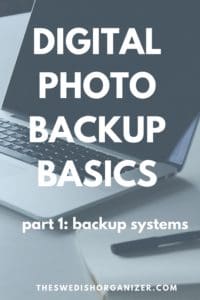
Pin This Image!
Why Should I Care about What Type of Backup it is?
Here’s why I think it’s important for you to understand how syncing and backing up works:
Perhaps you don’t work with a lot of data, and maybe you aren’t even that much of a techie. That’s OK, but if that’s the case, you have probably outsourced your backups, and you may be paying for some sort of service that does it for you. Right?
Let’s say that you are using a service that backs up using full backups, and they do it the first of the month on a schedule. That could be great because they do full backups, so you know what you have at all times. There’s no confusion. But what if you lose something on day 30? You could potentially lose a whole month’s worth of stuff. Not so good.
Fortunately, most backup services use incremental backups, so the scenario above is rare, but here’s another pitfall:
Backing up to the cloud usually takes a long time, especially the first time, so what if you lose something before the backup is finished? It could take days for a cloud service to backup your full library, so be sure to check the progress to see what’s happening there.
And while you’re at it, check to see what files are being backed up! Believe it or not, some backup services exclude certain file extensions by default, and if you never checked the settings, you’re out of luck.
My Backup Recommendation
In my opinion (and you may have another one), a true backup shouldn’t sync. Unless you are only adding to it (via an incremental or differential backup), that sort of defeats the purpose, doesn’t it? You’ve created the backup to protect that data, so why put it in jeopardy with a bunch of syncs? It makes no sense to me. I think it’s a better idea to instead update it from time to time, either by carefully adding the newer files, or by redoing the whole backup manually.
I’m a big believer in doing full mirrored backups locally because in my experience, they reduce the chance of errors significantly, and there’s no guesswork as to what you have. It may take longer, and be more work, but at least you can be sure that it’s all there.
Let me also point out that you should have more than one backup of your files, but we’ll get into that more in another blog post!
I would encourage you to find out what type of backup system your service is using, so that you can adequately prepare to backup manually in between. If you don’t see it listed clearly in your selected service’s FAQ section, send an email to their customer service to check on exactly what type of system they use. It’s your right as the consumer to know, and it’s your responsibility as the caretaker of your family history to understand exactly how safe it is. Agree or disagree?
Tell me readers: Do you now what type of system you’re using? If you do, why did you select it? I’d love to hear your reasons!
Ready to move on to Part 2 in this series? Click here for Backup Basics, Part 2: What’s Your Backup Strategy?