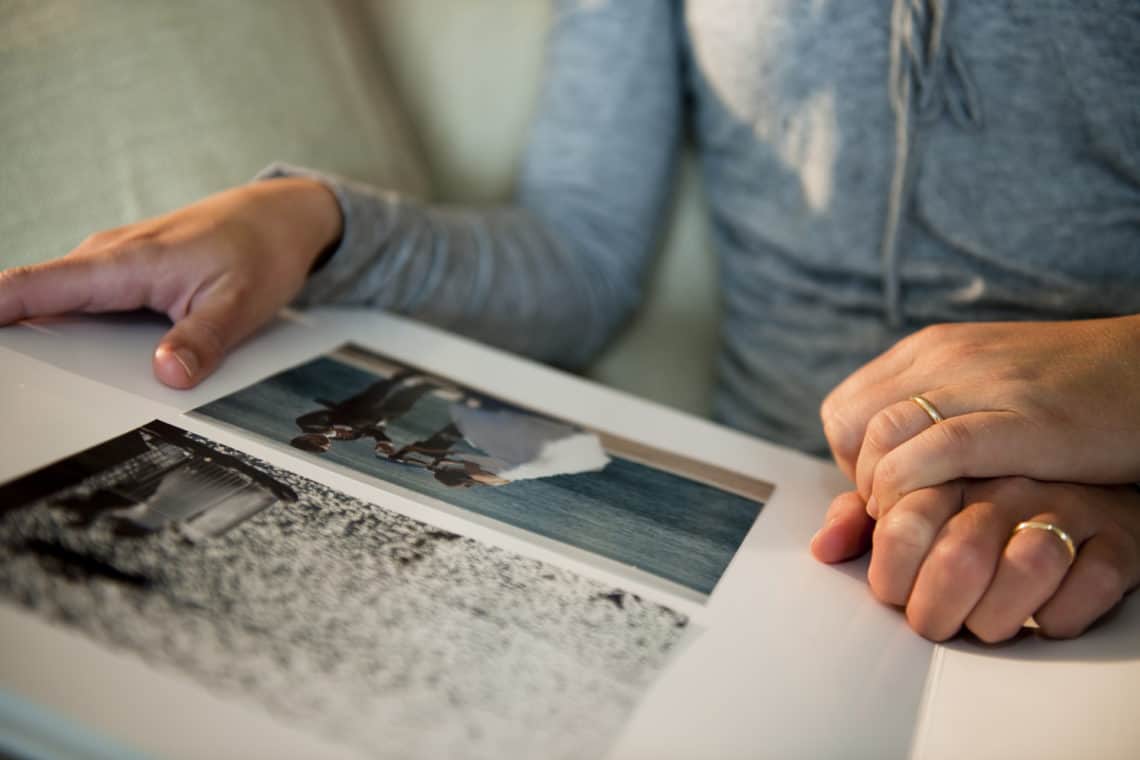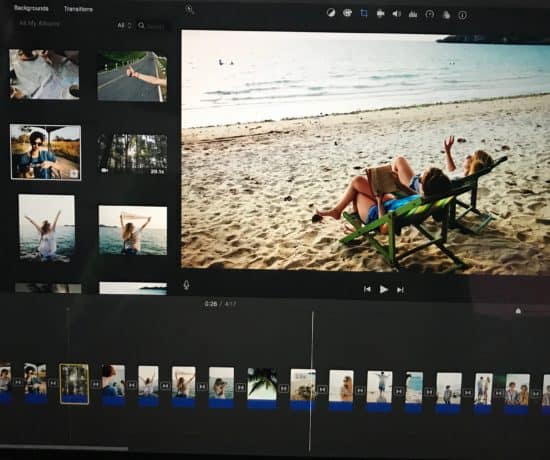Storytelling is hopefully the outcome of all of your photo organizing efforts, but starting another new project when you’ve just finished one can be a daunting task! That’s why, in this week’s blog post, we’re enlisting the help of Pixologist Mollie Bartelt, one of my wonderful colleagues who just happens to be an expert at this! Be sure to pick up a copy of Mollie’s new book, and starting creating better photo books today!
Creating a Family Photo Book
Have you ever wanted to create a fabulous photo book, but had no idea where to start? Sometimes, the sheer number of photos is so overwhelming, people can’t imagine actually creating a book out of the chaos of memories. Or, the technology seems insurmountable. It’s challenging to figure out how to get photos from a variety of places into a book that can then be printed somewhere online. Some people just don’t believe they have the time or skill to bring it all together. Let’s get you started on a path to making a photo book that your family will enjoy for years to come.
Here are the steps I use when creating photo books:
1. Choose Your Topic
I like to encourage people to create photo books that are more than a handful of snapshots. Think about the stories you photo book will convey to future readers. For instance, instead of making a photo book of the new baby’s photo shoot; create a book about the hopes and dreams you have for your new baby using a variety of photos from their first year.
You’ll most likely be spending some time on this project. Pick a topic that you just cannot wait to see the final result. If you are creating a photo book for the first time, choose a topic that has a clear starting and stopping date (such as a single occasion) makes the process easier. Photo book topics can include: children, grandchildren, a family year, weddings, travel, pets and much more.
2. Create an Outline
Most photo book printing companies offer a standard book starting at 20-21 pages. Depending upon your topic, your book could go longer. Generally, the maximum number of pages will be 99-100, but I’ve rarely met someone who had a photo book that long! Write down your ideas of what can go on each page of the book. This will help you plan what you need as you bring it all together. Use a pencil or type it so that you can easily make changes until you get the outline completed. Here’s a great planning sheet to help you out!
Remember, more than photos can go into a photo book. You can include memorabilia such as certificates, letters, children’s artwork and much more. These items enhance the stories in your photos and journaling.
3. Gather Your Photos and Memorabilia
Now that you have a general list of what you’d like to go on each page, start gathering the photos and memorabilia together. Sometimes, it’s helpful to think about a formula as you collect photos. I usually plan four to six photos (or memorabilia items) per page and end up using less than that. In a 20 page book that would mean 80 to 120 photos approximately.
If you are dealing with printed pictures and memorabilia, these will need to be scanned. To keep the photos and scans organized with your outline, you can create digital folders for each set of pages. Now that we have the contents of your photo book settled, we can think about how we’ll create the photo book.
4. Choose Your Photo Book Provider
The simpler ways to create a photo book involve using online companies which often provide coupons of up to 40% off the books. I have found the easier online solutions to be Forever Print or Snapfish. You can check out their designs and photo book themes by visiting their websites.
Once you decide where to create and print your book, you’ll be able to upload your photos and scanned items and get to work. You will be prompted to create an account which allows you to save your work and return to it later.
If you are interested in creating your photo book using software on your computer, you can use programs like Forever Artisan, MyMemories Suite, Microsoft Publisher or Adobe inDesign. These require more advanced computer skills. You’ll also need to upload your pages to a photo book printing company that allows you to do so. Examples include Adoramapix, Blurb, and Shutterfly (digiscrap theme).
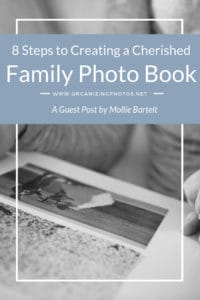
I’m a Perfect Pinnable!
5. Pick Your Photo Book Options
With so many choices available, it can be hard to decide on what size and type of book to order. From as little as 6 x 6 on up to 12 x 12, square books offer the most options if you wish to create different sizes of the book. My favorite size for books is the 10 x 10 hard cover. Of course, you can choose what works best for your project.
I also recommend ordering books that do not have fabric on the cover or have slip covers. Your cover should have your photos, title and more on it. In fact, the back cover can have extra photos that didn’t fit on the front cover if the photo book builder you are using allows it.
You also may have the choice between regular and lay-flat pages. Books with lay-flat pages are of a higher quality and allow your full page design to be seen. Lastly, if you are creating a very special keepsake book, some companies offer a photo book gift box for a finishing touch.
6. Create Your Photo Book
As you work on your photo book, enjoy adding the photos and journaling as you go along. You most likely will be able to add embellishments and more. Be aware of leaving at least a quarter of an inch from the edges of the pages so that your text and photos don’t get cut off in the printing process. Your photo book provider should provide assistance on this.
Below a screenshot from Snapfish’s photobook builder. You can see the left panels include options for layouts, designs, backgrounds, embellishments and more. Currently, the Photos tab is visible and I can see all the photos I have uploaded. You can also see the dotted line where my page could be trimmed when printed. You can see the pages I have created already and easy arrow buttons to go to the next page. Snapfish also offers the option to switch pages around by clicking on the Shuffle Gallery icon.
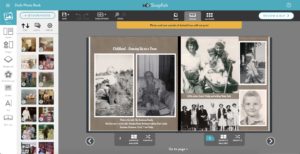
Snapfish’s Photo Book Editor!
7. Print Your Photo Book
When you have completed your photo book, you’ll have the opportunity to review it. You’ll want to look at it and catch:
- Spelling errors
- Extra embellishments out of place (I accidentally placed a flower once and it was printed in the middle of someone’s very nice portrait!)
- All of your words and important parts of pictures are within the printing boundaries.
Once you are satisfied, hit the order button. Be sure to apply any coupon codes for sales. I actually work hard to complete books well in advance of when I need them. This way, I can wait for a sale (or better sale) to order the book!
8. Enjoy and Share
When you receive your photo book from the printer, enjoy it and share. Your family members will be thrilled to see photos that they may not recall or never knew existed. The stories that come out of looking at the photo book will help connect the different generations in your family.
These steps can get you through creating a photo book. However, it is the joy of the memories and satisfaction of preserving your stories that will motivate you to complete the book. If you need help, ideas or tips, please feel free to connect with me. I wish you the best in creating your next book!
Editor’s Note: Thanks for these tips, Mollie! As readers, I hope you all feel inspired after reading this! Be sure to pick up a copy of Mollie’s new book The Pixologist’s Guide to Creating a Memorable Photo Book, available March 15th, 2019!
Featured Photo Courtesy of Stefano Lunardi
Join the Community!
Subscribe to get our latest content by email. You will also get occasional notifications about new sales and promotions.
Please read our Privacy Policy!