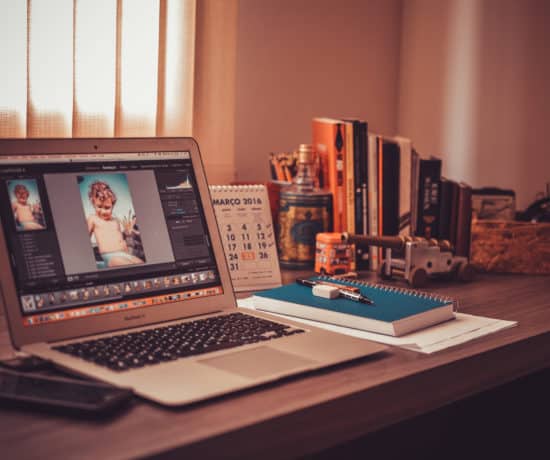To a lot of us in the digital community, the name Movavi is synonymous with creativity. They have innovative fun tools that anyone can use, and because their goals align with mine – making technology accessible to more people – I’m excited and honored to host a 3-part blog series on some of their most popular tools to inspire you to create more. We start off this post with the brand new (freshly released) version of Video Editor Plus 2020. If you’ve been wanting to set your inner filmmaker loose, look no further than this software! You can download a free trial of it here!
Movavi = Media Magic
As I stated in my introduction, Movavi is a brand that I’ve been a fan of for a long time for two very specific reasons: 1) They take processes that are seemingly complex and boil them down to the basics, so that their software becomes easy-to-use for anyone, and 2) They give you extra tools and tips you need to create more with your memories. This aligns with my overall goal of creating simple and easy-to-follow instructions for the general public, so that more people can do something with their memories. Yes, I majored in Video Production and Media Management, but not everyone is as lucky, and I firmly believe that you shouldn’t have to be Spielberg to be able to make a video. Not in this day and age.
As an organizer, I also believe in simplifying things and letting go of perfectionism. It that hard? Ummm, yes. BUT, I’ve learned over the years that it’s better to get something done than to get it perfect. That’s why I enjoy using Movavi’s tools. They make creativity simple. They’re not the only tools I use by any means, but I always recommend them to colleagues and clients because I believe that the outcome will be great. The learning curve is controlled (with built-in tutorials!), so that anyone can get up and running with them in a few minutes, and that’s important to me. I don’t recommend overly-complicated tools unless I know that the person who’ll be using it can handle it. #keytosuccess So with that said, I’m excited to introduce you to Movavi’s Video Editor Plus 2020 – an easy and fun way to create videos.
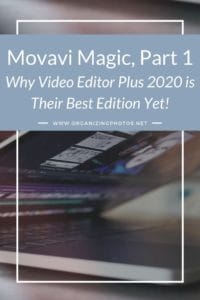
I’m a Perfect Pinnable!
What is Video Editor Plus?
The Video Editor Plus 2020 is Movavi’s video editing software, which just received a major update earlier this month. You can use it for creating videos in any aspect of your life, from personal events to business tutorials, and it lets you import media, record audio and video, or capture a screencast. As someone who creates a ton of videos (like every week), I was excited to see what new features this software would bring to the table and I wasn’t disappointed. The first thought I had after testing it was “Wow, that was simple!” I don’t get to say that often, but I love it when it happens. I’m 100% honest when I say that this software is probably one of the easiest ways to create a video, especially if you’re a beginner. If you can drag-and-drop, you can use this software.
How to Use Video Editor Plus
I know that a lot of readers on this blog would love to create videos more often, but that the learning curve is a road block to that. If that sounds like you, I want you to download a free trial version of this software, and give it a test run. The software is available for both MacOS and Windows, and you can find the correct version for you on the download page (linked above). Once you’ve installed the trial, you can open the software and get started right away. There is a tutorials prompt that will guide you through the interface and explain things to you, but you can also skip that part if you’re already familiar with the video editing process.
Here’s how you’d create a simple video:
Step 1 – Import Media or Record Something
To get video content into the program, you can import a previously recorded video, or create a new recording, for example a presentation on your desktop. I tested the program with a couple of older videos of me since I had those readily available. My first impression of the user interface was that it was well organized and friendly. In other words, it doesn’t look too scary, which (believe it or not) is a big barrier for a lot of people. The interface looks a lot like the one you find in Camtasia and other types of screen recording software programs, so if you’re used to those, this will look very familiar.
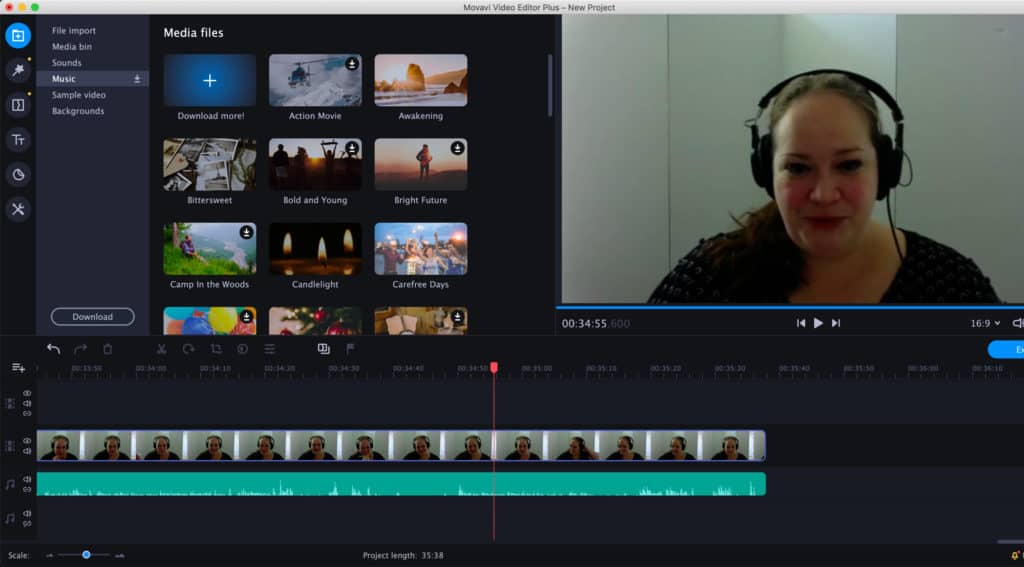
Import or record to add footage to your media bin in the software!
Step 2 – Edit with Transitions, Intros, Music, and Objects
Video Editor Plus 2020 has a ton of built-in effects that you can use with your footage, from titles and transitions, to filter, stickers, custom backgrounds and royalty-free music. And if you crave more than what’s already provided with the software, they have a whole store where you can download the latest content.
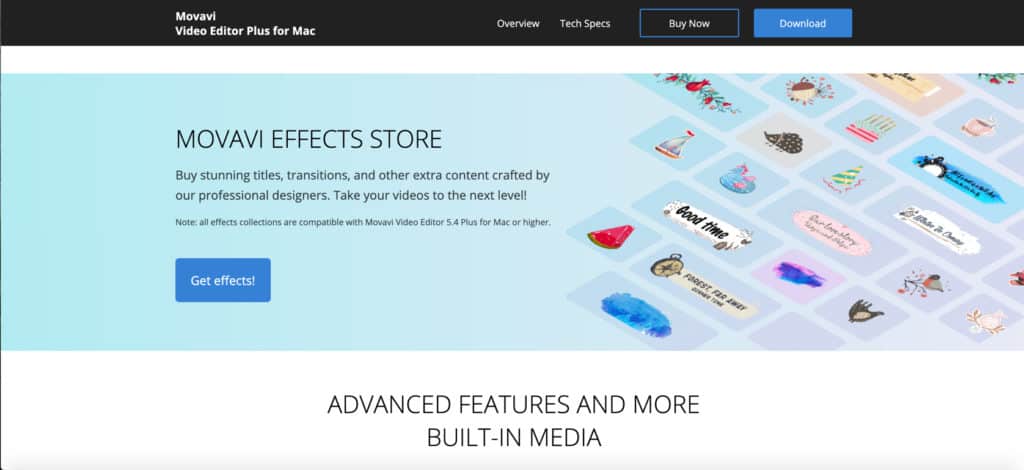
The Movavi Effects Store is full of fun content that you can download and add to your videos!
Wanna add a countdown to the start of your video? Just click on the “Sample Video” tab, click the arrow in the corner of the thumbnail to download the content, and then just drag and drop it in place ahead of your own footage. Can’t get much simpler than that!
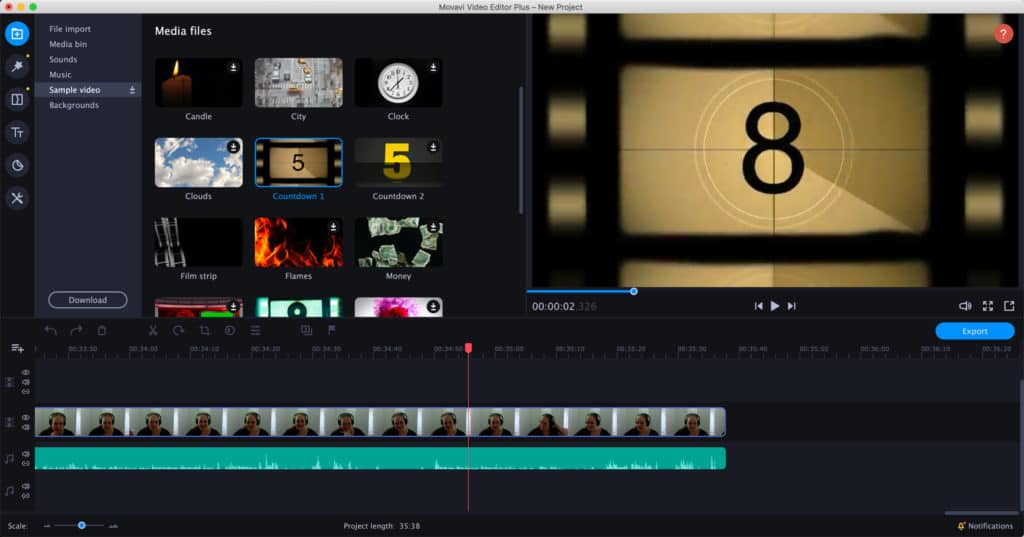
You can add a ton of professionally-created content to your videos for free in this new edition!
As it that wasn’t enough, Video Editor Plus also has a Smart Montage Wizard that can help you create a video automatically. Just add your photos and videos to it and select the music, and the wizard will produce a video for you in just a few minutes.
Step 3 – Save & Export Video
Once you’re satisfied with your video and you’re ready to share it with the world, you can save and export it in a variety of formats. If you’re not an experience video-maker, and you’re not sure about what formats you use, you can also pick the device you’ll be using the video on, and the software will automatically optimize the settings for that device. You can also upload directly to Vimeo, YouTube, or Google Drive from within the software. That would come in handy if you’re a vlogger, for example, or if you just want to store your video online.
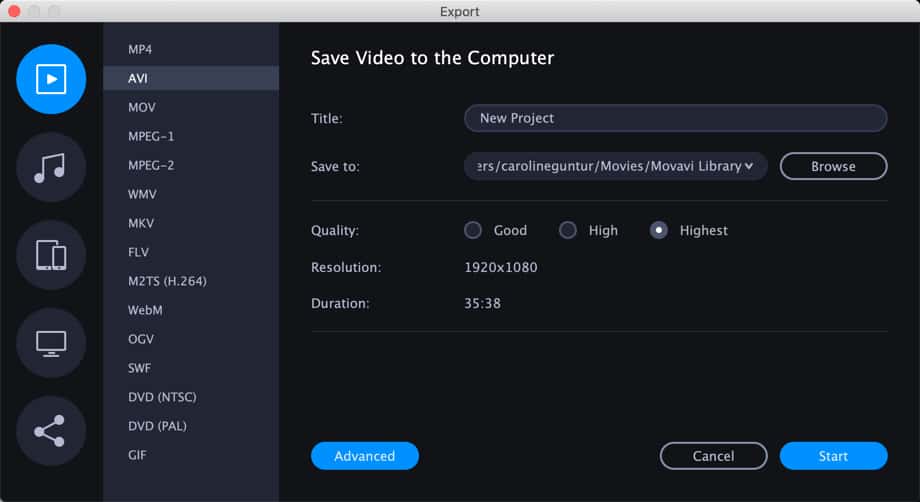
You have a ton of exporting options in this edition, not only for video but also for audio!
What’s New in the 2020 Edition?
If you have tried a previous edition of this software, so may be wondering what’s new…Well, a lot of things! For starters, they now give you a lot more built-in media for your projects, so you don’t have to create it yourself. You get a total of 16 new video clips, 86 themed stickers, and 22 new music tracks for free and you can always buy more if you need it. Things like filters, transitions, and adjustment tools (crop & rotate, stabilization, etc) is already built-in, so no need to worry about those. You can now also create object animation, meaning that you can add movement to clips, stickers, callouts, and so on. Super fun!
With Video Editor Plus, you can also add up to 99 tracks on the timeline! I don’t know that anyone should need that many, but hey – I’ll take it. At least, you’re not stuck with too few. Finally, this edition processes large videos (Full HD and 4K) much faster than previous editions. So, what’s the verdict? Well, I can’t deny it. This is definitely Movavi’s best edition yet of this software, and we can’t wait to hear your thoughts on it!
What say you, readers? Have you tried this new edition of Video Editor Plus yet?
Let us know your thoughts in the comments below!
Featured Photo Courtesy of George Kroeker
Join the Community!
Subscribe to get our latest content by email. You will also get occasional notifications about new sales and promotions.
Please read our Privacy Policy!