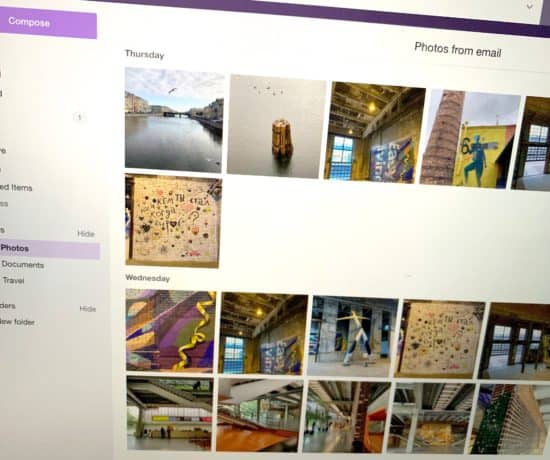In my first post on the topic of metadata, I hoped to pique your interest at why you should pay attention to it, and why it’s essential for your photos to contain it. In this post, I aim to give you some ideas on how you can work a bit more efficiently when adding metadata.
Organizing photos isn’t always a quick task, so when we can speed up the process a bit, we should do that. We all want to save time, right? Here are some of the techniques you can try to make your metadata-entry process a bit more efficient:
Use a Cross-Platform Software Program
A simple, but very powerful way to be efficient with your metadata process is to have a third-party software that is cross-platform, meaning you can use it on both Mac and PCs without problems. Again, most quality photo software programs will be usable on any machine, but if yours isn’t, I recommend looking into switching. Some great options to try include Adobe Lightroom, Adobe Bridge, ACDSee Pro, Photo Mechanic, and Mylio.
The reason a cross-platform workflow is so helpful is that it helps you switch between computers easily and migrate your photos, should you ever want to buy a new computer. It’s also common for different family members to have different types of computers and operating systems in the home. It’s not often that you see a family that is ‘just Mac,’ or ‘just PC.’ Using an established third-party software that is cross-platform compatible helps your workflow stay consistent over time because you won’t have to retool yourself in a different program.
Test Your Storage Hub
Another great way to stay consistent with your metadata is to test any new storage hub before you start using it, to see how it treats your photos and metadata. Many cloud platforms and social media sites will not upload, or retain the information in your photos. Some will even strip the information completely upon download. This can cause confusion if you store photos in more than one place, for example in your cloud backups.
If your local computer containing all your metadata-filled photos crashed, and you only had a cloud backup left, it would be very annoying to find out that the service strips the information during the download. Similarly, if you spend hours and hours entering metadata into your photos, only to have it disappear when uploading it, that would be a very frustrating scenario.
To avoid hassles like this, test your storage hub by adding a few images that contain metadata, move them around, upload, download, etc. and check if the metadata stays with the photo. Being able to transfer metadata from one storage hub to another will greatly increase your workflow efficiency over time.
Batch Process Photos using Presets
Batch processing is the best time-saving technique you can use when organizing your photos and other files. This means that instead of working with one image at a time, you work with several images at once, assuming the information you want to embed is the same for all of them.
In most quality photo programs, like Adobe Lightroom, this is something you can do very easily by using presets, which are saved settings that you can automatically apply to a group of photos. A metadata preset will allow you to input all the metadata you want, save it, and then use it over and over again. To be even more efficient, you can create the preset profile before you work on your photos and then apply it automatically upon import.
Use Controlled Keyword Vocabularies
When applying metadata to your photos, it’s best to use a controlled keyword vocabulary. This may sound complicated, but it really comes down to only one thing: consistency. A controlled keyword vocabulary is essentially a list of phrases, names, and keywords that you have chosen on purpose for the sake of consistency.
The idea is to have a standardized list of keywords is so that 1) you know what information to embed, and 2) others will know what to search for when retrieving files. If, for example, you have a photo of your grandmother Stella, and you want to enter some keywords, would you enter her name, the word “grandma,” the word “grandmother,” or the word “nana?” This is all subjective to the person who is doing data entry, and to the person who is searching for the photo. If I had entered the word “grandma,” but the only keyword embedded into the photo was the name “Stella,” my search results would come up empty. Having a predetermined list of words and synonyms will ensure that the photo collection’s metadata stays consistent.
Use Controlled Formatting
Just like it’s important to control the vocabulary that’s being used in your metadata fields, it’s also a good idea to use controlled formatting along with it. This means that any time you have numerically-based information to enter, such as dates, numbers, or codes (for example coordinates like longitudes/latitudes), they are all entered the same way.
If you were to write descriptions on photos depicting your child’s first birthday, would you say “First,” or “1st?” You must decide up front. Time is another great example. If you’re in Europe, you might describe a photo of you and your best friend having afternoon tea as taking place at 16:00, while in the United States, someone else might type 4 PM into the same description. In a controlled metadata environment, all the values must match up, and setting these rules up front will greatly improve your efficiency overall.
Try a Taxonomy
If you want to take your controlled vocabulary up a notch, create a taxonomy. Sometimes, the word gets confused with the metadata itself, but it’s not the same thing. If you remember, your metadata is the information you embed into your photos, but a taxonomy is the way that metadata is organized and cataloged. In a nutshell, your controlled metadata vocabulary is to files what taxonomies are to folder structures.
Your controlled vocabulary (see #4 above) can originate from a taxonomy, or vice versa, but they both need some customization.
By using a pre-determined taxonomy, you can apply an ordered (hierarchical) set of keywords to a photo without typing them all in separately. A good example would be USA > Illinois > Chicago > Michigan Avenue, for a photo taken at that location. It would be difficult to remember to type in all four words into every photo (even if they were on your “controlled” checklist; you’d likely forget one somewhere along the line. To avoid this problem, we can use the entire set of keywords on all the photos directly. Not only is it faster, but it’s also a lot easier to stay consistent.
Consistency is the Key to Organizing
Creating rules and processes for your metadata is, in effect, a little project of its own, but making the effort up front will minimize the confusion later on. Strategize your metadata process for each project, and determine what words you will use, and when. What is the purpose of the metadata? Who is the end user? What type of vocabulary will he or she respond to? How many synonyms should we reasonably include? These are all questions you’ll want to ask yourself before you start.
You’ll never have a complete 100% foolproof metadata system, but you can at least try to avoid those obvious gaps that might create search problems. Create clear rules and enforce them. Remember that, in all of organizing, whether it be photos or something else, consistency is key to a successful project.