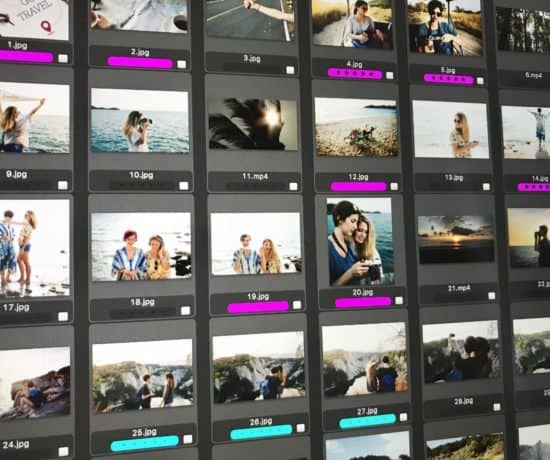In the family history world, we focus a lot of our attention on metadata – but the “storytelling” (IPTC) metadata gets a little more attention than the technical “EXIF” metadata, wouldn’t you agree? Well, today’s the day we start tackling the latter – because in order to organize our photos properly, we need all the parts of the puzzle! All of the technical terms you’ll learn in this post play a significant role in your workflow – from storing files to scanning them – and by understanding it all, you’ll be able to capture memories the right way, so you can enjoy them more later!
To explain everything to us in detail, I have asked PPE (Professional Photographer Extraordinaire) Karin Van Mierlo to share her expertise in a special 3-part series on the more technical aspects of photography. Let her take you on a hero’s journey of how a baby pixel transforms from a simple click into a cherished memory! And if you need more inspiration, I invite you to hop on over and visit her at Photography-playground.com for more tips and tricks of the trade!
Take it away, Karin!
Let’s Talk Pixels!
Writing, or reading for that matter, about pixels may seem like a very dry topic, but when you truly think about it is actually very interesting because a pixel is the base of every photograph you make. A pixel is like a cell in your body. You can’t see it but without it, there would be nothing. When you put all the cells together, a living and breathing human comes into being. It’s the same with pixels. One pixel is nothing, but when you put them together an animated photo emerges. A memory. Captured forever if you treat it right.
Let’s get to know that pixel a little bit better. Let’s try to understand what a pixel wants, and how you can guide it through its journey the best you can. Because you know that all a pixel really wants is to become a dot of ink. Its destination is a drop of ink on a piece of paper so it can become the vessel for a moment in time.
Resolution (and DPI and PPI)
A pixel is a very social creature. If you see one, you’re likely to see thousands of others. They prefer to travel in packs and organize themselves a little bit to avoid chaos. We have a few terms to describe the number of pixels in a file, and they’re often a cause of confusion. I would like to start by clearing up that confusion, so we’re all on the same page!
DPI ….. PPI … Say What?!
You’ve probably heard the terms DPI and PPI a lot. But you’re not really sure what they actually mean and when to use which term. Well, let me tell you, you are not alone. The terms DPI and PPI are often misused. People say DPI when they actually mean PPI, and vice versa. But what do they mean?
DPI stands for Dots (of ink) per Inch and applies only to printing.
PPI stands for Pixels per Inch and applies only to the pixels on a screen.
Most people say DPI when they actually mean PPI. Is that a bad thing? No, not really. Almost everyone’s confused about these terms. If you say DPI, it’s implied that you’re talking about the pixels and not the ink. The funny thing is that they’re not really relevant; it’s resolution you need to search for.
Resolution = Pixel Dimension = MP = Megapixels
The terms DPI and PPI only become relevant the moment you want to print a photo. In this stage of the pixel journey, long before it becomes a dot of ink, the only term that’s relevant is resolution.
The resolution is the number of pixels in a file. It is calculated by multiplying the height by the width, and it is expressed in Megapixels (or MP).
If you have 5760 pixels on the long end, and 3840 pixels on the short end, your resolution will be 22 MP because 5760 X 3840 = 22.118.400 pixels in total. Told you they like to travel in packs! We’ll come back to this in part 3 of this series. When your pixels are about to embark on their final adventure to become a dot of ink.
I’m a Perfect Pinnable!
File Formats = Your Tribe
The amount of your pixels is a given. It’s how the camera is made. You will not be able to increase the number of pixels on your sensor. You do, however, have a huge influence on the way the pixels organize themselves. You decide on what tribe you want your pixels to belong to.
The moment you press the shutter and light falls on your sensor, it gathers information. This information needs to be stored somewhere. The place where that happens is the memory card. The way that happens is determined by the file format you choose. A file format is basically the structure of how the information is stored on your memory card. In photography, we have two major tribes: JPEG and RAW.
Different Concerns
The biggest difference between the two file formats is the way they store all the data. The biggest concern of the JPEG tribe is to store as many files on your memory card as possible. As a result, a lot of the information the sensor gathers gets lost. The biggest concern of the RAW tribe is to store as much information on your memory card as possible. It actually stores all the information your sensor can lay its hands on.
In the Jpeg file, a lot of the decisions are made for you. To make it smaller, it needs to post-process and compress the image in the camera. Without consulting you, it decides on white balance, saturation, and other camera variables. A ready-made image rolls out. There is not a whole lot of post-processing you can do in a Jpeg file.
A RAW file says to you hey, look I gathered all this information for you, you decide what you want to do with it. As a result, the possibilities in post-processing in a RAW file are huge. It’s possible to recover a lot of information that’s not even visible at first sight.
It’s Raw Dough
I always like to compare the two tribes to raw dough. A RAW file is actually raw, raw dough. You can make a loaf of bread from it and you can turn it into a roll. You can bake a pie and a birthday cake from the same ball of dough. It’s up to you. The RAW file lets itself knead into almost anything you fancy. Not the JPEG file. It is kneaded and baked in the camera. It is the roll. It’s been in the oven and therefore it can never go back to being a ball of dough.
© Karin Van Mierlo. Used with permission.
The JPEG Tribe
JPEG is a lossy format because it’s post-processed and compressed in camera.
The pros of working in the JPEG format are:
- Small file size
- It’s ready for use because it’s already compressed and post-processed
- You can share it without the need of special photography software
The cons of working in the JPEG format are:
- A lot of data is lost
- Limited editing possibilities
- The file degrades after more and more edits (every time you open and save a Jpeg file the quality deteriorates)
How to set your camera shooting in JPEG
Most cameras give you a choice in the quality settings of your Jpeg file. There are two variables: Image Quality and Image Size.
The image quality defines the degree of compression:
- Low Quality = High Compression
- Fine Quality = Moderate Compression
- High Quality = Low Compression
The image size defines the resolution of the image:
- Small = Low Resolution
- Medium = Medium Resolution
- Large = High Resolution
It’s best to put both values on the highest value: High Quality + Large Image Size.
© Karin Van Mierlo. Used with permission.
The RAW Tribe
RAW is a lossless file format because it’s not post-processed and compressed.
The pros of working in RAW are:
- There is no loss of data
- Full editing possibilities of all the camera variables
- The files keep the quality after many edits (they don’t degrade)
The cons of working in RAW are:
- Large file size
- It always needs post-processing in a photography software program
- It’s not possible to share a RAW file (you need to turn the RAW file into a Jpeg to be able to share it (i.e. bake it))
How to set your camera shooting in RAW
Camera manufacturers are very territorial. They all have their own type of RAW files. For instance, a Canon camera produces CR2 files, a Fujifilm camera creates RAF files, and a Nikon makes NEF files. Contrary to the JPEG format, there’s no industry standard for the RAW format. Adobe would like to believe that its DNG format solves that problem, but I beg to differ. If you shoot in RAW, you should stick to your own camera file type. Don’t convert it to a DNG file. We’ll come back to this in the second part of the pixel journey.
You can choose between different resolutions:
- High = High resolution
- Medium = Moderate Resolution
- Small = Low Resolution
To be clear, this doesn’t influence the quality of compression because there is no compression. All it does is create different image sizes. Now I guess you probably know what I’m gonna say next. Yep, there is actually no reason I can think of to set the camera to a low resolution. You always want to have as many pixels working for you as possible.
It’s also an option to set the camera on RAW + JPEG. It will create a RAW file and a JPEG file of the same image. This comes in handy if you want to share your images as fast as possible without having to post-process them first. You can share the JPEG immediately, but still have all your information in the RAW file for later.
© Karin Van Mierlo. Used with permission.
How to Choose Your Tribe
Choosing the tribe that’s right for you is a matter of how much energy and time you want to put into your photography. If it’s a serious hobby, I would suggest to start photographing in the RAW file format. If you just enjoy making a couple of pictures every once in awhile, you belong to the JPEG tribe. The main thing is that you’re aware of the options. And that you realize that the choices you make even before you press the shutter have an irrevocable impact on your end results.
In the second stage of the pixel journey, we’re gonna have a look at how to safely transfer your pixels into your computer.
Stay tuned!
What say you readers? Are you #TeamJPEG or #TeamRAW?
Let us know in the comments below!
Visit Karin over at Photography-Playground.com