If you’re new to photo organizing in general, or even to photography, you have probably heard the words Pixel, DPI, and PPI, but do you know what they mean or how they are different from each other? In this blog post, Selin Tagmat walks us through all the jargon to help you understand what numbers matter and when! Enjoy!
Why Do I Need to Know about Resolution, DPI, and PPI?
Having at least a basic understanding of image resolution and related terminology is important for anyone working on a photo organizing project. This knowledge will help you make the right decisions not only for storing, printing, and displaying digital photos, but also for scanning, and preserving print photos.
With this blog post, I hope to give you a general idea about estimating the ideal image and file size for your digital photos, how to calculate the maximum print size for your digital photos, and what resolution is best to use when you’re scanning print photos.
Let’s start from the very basic unit of any photo: the famous pixel!
What is a Pixel?
The word Pixel comes from “picture element” and it’s the smallest element of an image that contains color information. Pixels come together to create the digital image. Just zoom in on any photo on your computer screen enough and you see the pixels show up (or you can just look at the featured photo of this blog post a a handy example).
What is a Megapixel?
Among all the the image resolution terminology, Megapixel is probably the one that we’re all familiar with! When you’re looking at photos on your devices, a megapixel is the image size on the screen. This Image size is defined as the number of pixels by width and height. Let’s take my iPhone camera as an example; each time I take a photo, it creates an image 4032 pixels wide x 3024 pixels high. To be precise, that is a total of 12.192.768 pixels = 12 megapixels (MP).
This is a digital image size that depends on the quality of your camera. For some cameras, especially DSLRs, you can adjust your settings for a lower image size if you want to, but you will see the highest available quality advertised in the specs.
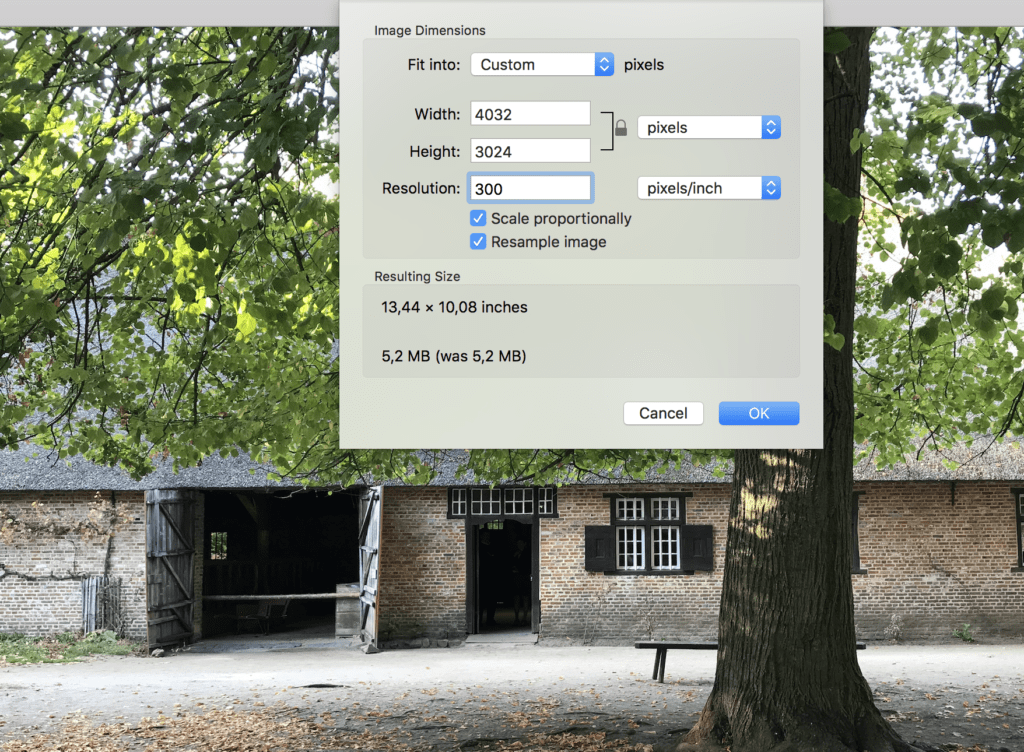
You can check image size of your photo from your computer: On Windows, right click on the file and select “Properties / General.” On a Mac, double tap on the file and select “Get Info.” You can also open the photo in Preview and select “Tools / Show Inspector.”
The higher the number of pixels, the more detail the image contains. This means larger file sizes and more digital storage space. For the above photo, If I were to reduce the image size (in pixels) by 50 % keeping the same horizontal and vertical ratio, the file size would be reduced from 5,1 MB to 1,7 MB.
Note that the file size also depends on several other factors too, including the file format and compression. It’s wise to use digital storage space efficiently by choosing a relevant file format and image size that fits your needs. How will you use your photos? Will you only view them on the screen? Do you plan to print them in smaller or larger sizes later? Is it only for sharing online? This is where we start to talk about resolution.
What Does “Good Resolution” Mean?
Resolution basically refers to the amount of detail an image contains. When we talk about a digital photo with good resolution in daily terms, we mean having a clear and sharp photo when viewed in full percentage on the computer screen. More pixels mean higher resolution, so in principle a photo taken with a 15 MP camera produces a higher resolution photo than with a 12 MP camera.
Resolution is also a major concern when printing digital photos and scanning print photos, i.e. when you go between digital and print. And this is where a bit more complex terminology comes into play: PPI and DPI.
What is PPI?
PPI (Pixels Per Inch) is the resolution defined by the number of pixels contained in one inch of an image file, so printing at 300 DPI will equal 300 x 300 = 90,000 dot per square inch. For a good quality print photo in professional standards, 300 PPI is the minimum. You can easily calculate the maximum print size for your photo by dividing your digital image size by 300 PPI. Taking my 12 MP phone camera as an example, this is how I would calculate the maximum print size: 4032 pixels wide x 3024 pixels high / 300 = 13,44 x 10,08 inches. By having this information in mind, you can make an informed decision about the size when printing your photos. If you need a larger photo print, you can go down to 200 PPI depending on the composition of your image (and if you are willing to give up a tad bit of quality).
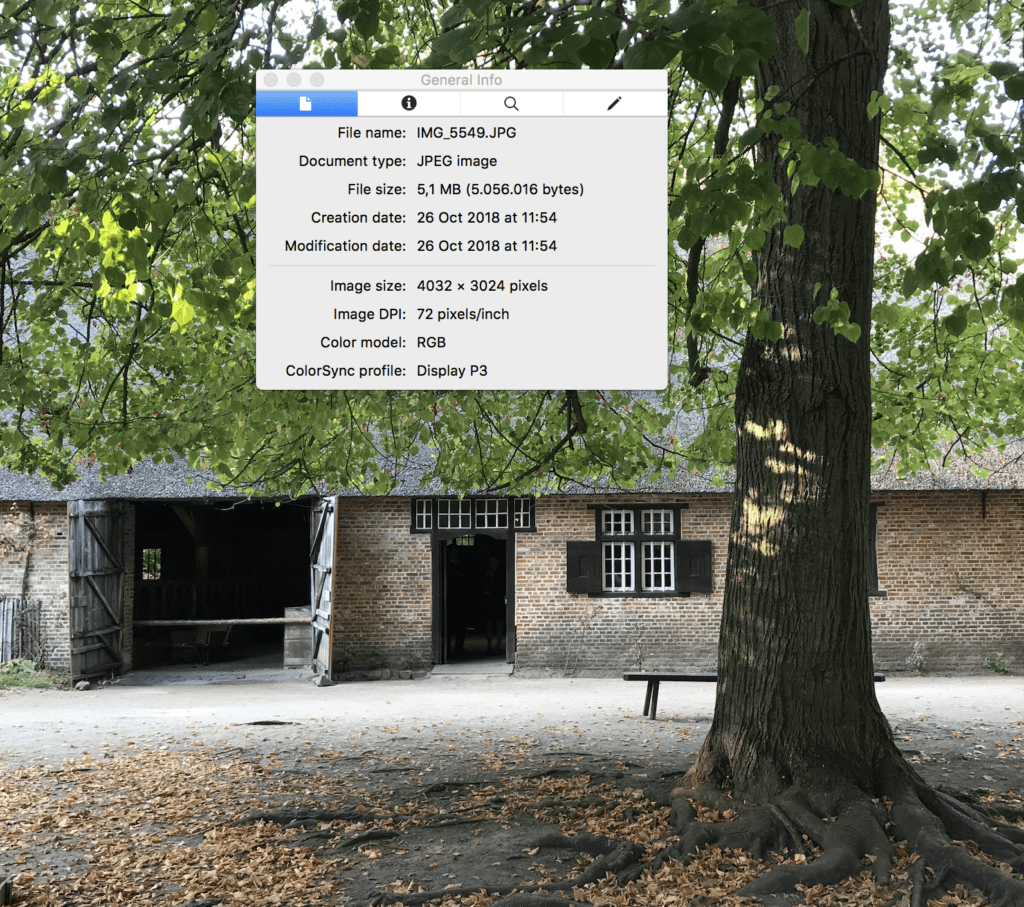
You can check and adjust your image size and resolution in PPI with your image editing software. For example, when you open your photo in Preview on MacOS, you will see the image size in pixels by width and height, as well as resolution in PPI. Resolution is by default 72 PPI which is just enough for screen viewing. To see the optimum print size, set the resolution to 300 PPI and you will see the resulting size as 13,44 x 10,08 inches (you can directly click on those numbers to display size in cm and mm).
You will see that when you change the PPI, there’s no change in width and height of the image size in pixels or the file size in megabytes. Setting the PPI only gives you information about the pixel density per inch and resulting print size. It also communicates this information to the printer. PPI is called the input resolution of a photo, and it’s commonly mentioned along with DPI, which is called the output resolution of a printer.
What is DPI?
Let’s Start with Printing First:
DPI (Dots Per Inch) is the resolution defined by number of ink dots used by a printing device in one square inch of a photo paper. It’s defined by the quality of the printer. 300 DPI is the minimum printer output required for high resolution print photos and it means that the printer deposits 300 ink dots to fill every square inch of a print photo.
Be aware that DPI and PPI is a widely discussed topic in the photography and graphics community. You can hear DPI used interchangeably with PPI, and different image editors and devices might be using confusing terminology. Keep calm and just consider 300 PPI to estimate the best print size.
Let’s Talk about Scanning Work:
You will also see a DPI value on your scanner, which defines the scanning quality of your device. If your scanner supports 1600 DPI resolution, then you can choose to scan at 1600 DPI or below. Photos scanned with a higher DPI contain more details, but the high DPI scanning process takes longer time and produces larger files. It’s really essential to set an optimum resolution considering your future print reproduction needs.
For photo organizing purposes, a basic suggestion is to scan photo at 600 DPI so you can have some room to reproduce your photo in an enlarged format later on. You can always make it smaller if you want to later. It’s easier to make something large smaller rather than trying to make something small larger (remember the featured photo? Look again). However, if you really don’t expect to reproduce your photos, and the those 600 dpi file sizes are too large for you, you can opt to scan at 300 DPI.
There’s really no use to start a major scanning work by choosing the highest DPI option of your scanner without considering your needs. It’ll only end up with long hours of scanning coupled with huge disk space used. If you’re want to up your advanced scanning skills, then I would advise you to have a deeper understanding on scan resolution.
I’m a Perfect Pinnable!
Long Story Short…
The best understanding about digital image size, resolution and print photo size all comes with some experience. Once you get acquainted with input and output resolutions and formats of your various devices, you will absolutely have a quicker estimate of which resolution to choose and what result to expect. Just don’t start scanning without understanding these terms! Good Luck!
Editor’s Note: Thanks Tugce for clearing up all the jargon for us! Oh, how far we’ve come in just a few years! I remember being on set at a photoshoot in the early 2000s with a brand spanking new 6MP DSLR. How excited I was to try it out! It was perfection at the time. Now, my smartphone takes much better pictures than that! I can’t wait to see what the next few years bring!
If you loved this topic and want to learn more about pixels, I invite you to read The Journey of the Pixel, Part 1, which is our kickstarter into our Lightroom series by Karin Van Mierlo! Check it out!
Featured Photo Courtesy of Selin Tagmat





